Q: I am an experiencing an app crash or other odd bug. What should I do?
If you experience any recurring issues, such as app crashes, clearing the app cache and storage should resolve any issue. You should not experience crashes at all, but if you do and if they recur regularly, this can resolve them.
You will NOT lose any of your Morpheus data by doing this, so no worries there.
Why should you clear app caches?
Clearing the app cache on a device helps improve performance, troubleshoot issues, and maintain security.
Here are some common reasons why you might want to clear the app cache on an iPhone or Android phone:
- Improve app performance
- Resolve app glitches and crashes
- Update to the latest content
- Gain privacy and security
- Address login or authentication issues
Here is how to clear your cache on iPhone:
1. On your phone screen tap on the “Settings” gearbox.
2. Select “General.”
3. Select “iPhone Storage.”
4. Scroll down and find Morpheus and tap on it
5. You’ll see two buttons: “Offload App” and “Delete App.”
6. Tap “Offload App” and then confirm that you want to do this by tapping it again.
7. Tap “Reinstall App”
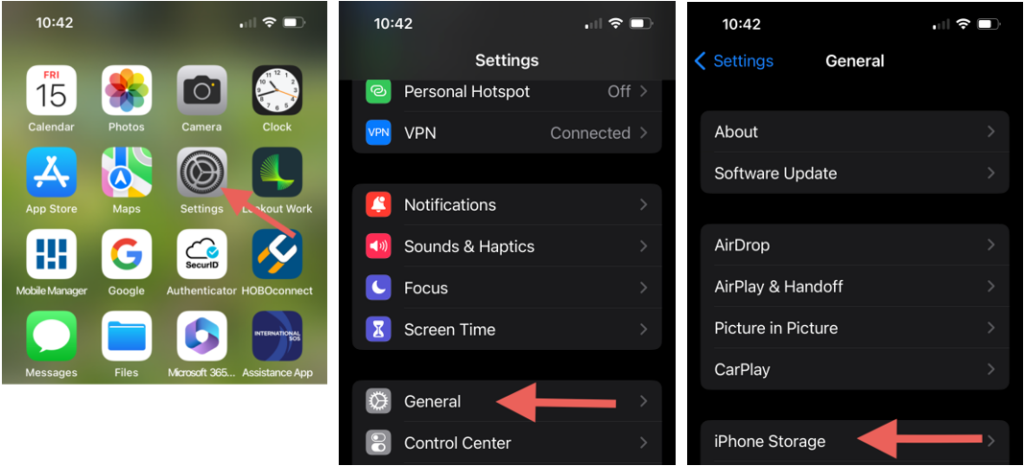
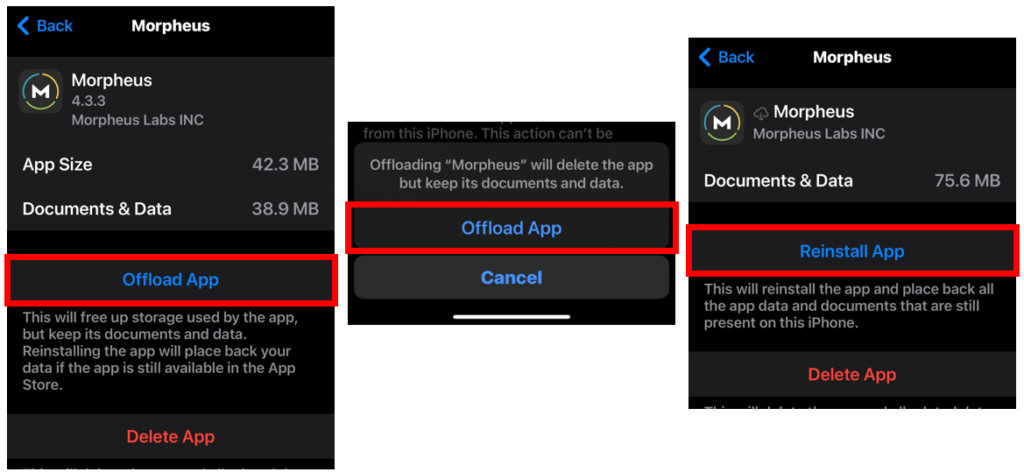
After you do this, check to see if the issue that you were experiencing has been resolved. If it has, great. If it has not, you could then go through this same process but instead choose “Delete App” and then reinstall it afterward. You will NOT lose any Morpheus data by doing this.
Here is how to clear your cache on Android phones:
1. Navigate to your phone’s app list and tap on the “Settings” gearbox.
2. Tap and hold the icon and then choose “App Info”
3. Select “Storage & Cache”
4. Tap on “Clear storage” and tap on “Clear cache”
5. Relaunch the Morpheus app and determine if the issue has been resolved.
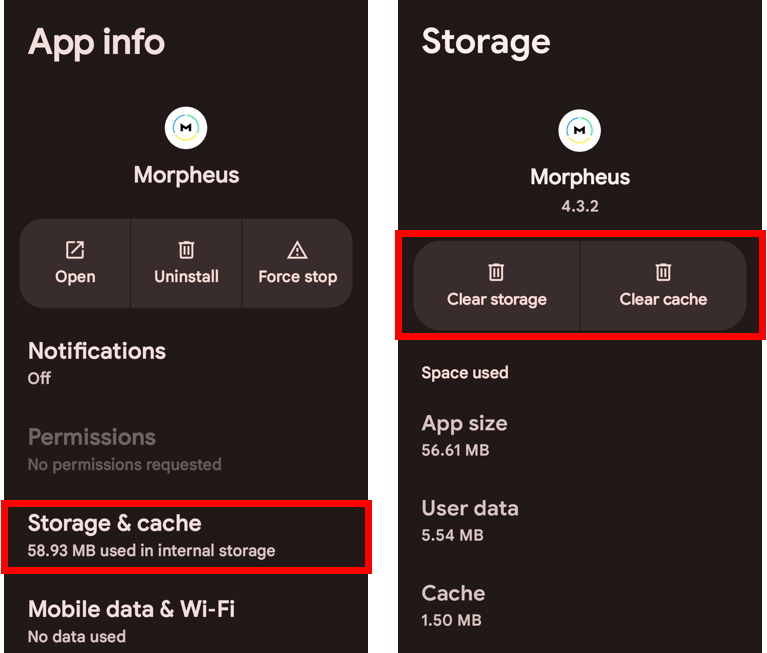
If neither the process of clearing app cache/storage or deleting and reinstalling the app resolve the issue, please reach out to our support team via email (support@trainwithmorpheus.com) or submit a ticket from within the support section of the app. Include as much detail as possible. This helps us determine the cause and find the right solution.
Q: I sometimes go “off the grid” camping or hiking. Can I use the Morpheus app when I don’t have any internet connectivity?
Yes and no. Without internet connection, you will not be able to complete a recovery test or a workout in the app. But if you have your Morpheus M7, you can train with it without using the app.
The M7 will record your workout(s) to its internal memory. Once you have internet connectivity again, you can sync the workout(s) to the Morpheus app.
If you use Garmin, Fitbit, Apple Health, or Google Fit – any steps, distance, and calories burned that are recorded while you are “off the grid” will sync to the Morpheus app whenever you return to internet connectivity (after you sync your activity tracker to its own system, such as Garmin Connect).
Q: The app is not recording my steps or sleep from my wearable device. How do I fix it?
First, make sure that you have selected the appropriate tracking platform within the Settings → Tracking Settings of the Morpheus app.
Next, the Morpheus app does not import data directly from your wearable, such as a Garmin or Apple Watch. Morpheus imports your steps, sleep, distance, and calories burned from the platform that your wearable sends its data to (e.g. Garmin Connect or Apple Health).
To ensure that your data is successfully imported into Morpheus, you need to regularly sync your wearable to its own data platform. Each time you open the Morpheus app after it has been completely closed, the initial spinning animation indicates Morpheus is attempting to pull in any new data, such as steps.
If you have followed the steps above and Morpheus is still not receiving your sleep and activity data, it could be an authentication issue with your wearable platform.
To reauthenticate, you will need to delete the Morpheus app and reinstall it. After you do this and login, you will be prompted to re-authenticate the wearable tracker platform you are using.
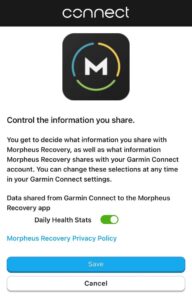
This should resolve any issues. If you have any additional questions, please click here to reach out to us.
Q: How do I access the interval training feature in the app?
There are 12 different zone-based intervals in the Morpheus app. To access them, tap on TRAIN on the bottom navigation bar, choose your workout type, and look for the white stopwatch icon in the upper right corner of the screen.
Tap on that icon to access the intervals. You can do this before you start your workout or any time during the workout.
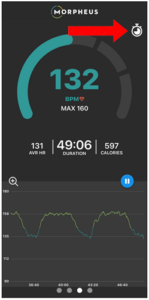
For more information about Morpheus zone-based intervals, click here.
Q: Can I manually change my weekly training zone targets?
No. Morpheus sets these targets based on your initial HRV test and the “Cardio goal” you selected in the app settings.
After analyzing millions of Morpheus data points, the Morpheus algorithm is designed to determine how much time in each zone you should spend every week to drive improvements in cardiovascular fitness.
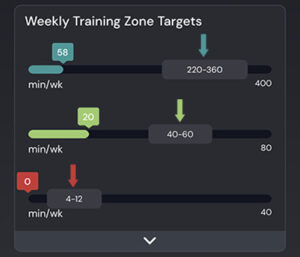
Each week, Morpheus looks at your weekly training, average weekly recovery score, and your rolling average HRV and RHR.
From there Morpheus, increases or decreases your weekly targets based on your own data.
The more you use Morpheus, the smarter and more personalized it will become!
For more information about the Morpheus weekly training zone targets, click here.
Q: Can I sync my Morpheus data to Apple Health or other platforms?
No, not at this time. We have “read only” connection with Apple Health and similar platforms. That means we only import (aka “read”) data into Morpheus. The data types we can receive include steps, sleep hours, distance, and Calories burned. In the future we may add the ability to export Morpheus data to Apple Health and similar platforms.
Q: Why does my Morpheus heart rate monitor not show up in the device list when I choose SNYC in the app?
There are only 2 reasons why this may happen:
– It is not powered on.
– It is connected / paired to something nearby via Bluetooth. In this case it will not be able to be seen by the app.
Resolving one of the issues above will allow your device to appear in the list so that you can choose it.
Q: If I delete and reinstall the app, will I lose all my data?
No, all of your data has been safely and securely backed up on our server.
When you reinstall the app and log in, all of your previous data will be synced to the app. The only thing that will be reset is your zone-based interval settings (such as alerts and reps), but you can easily adjust those within the interval training feature.
Q: I still have a problem or question – how do I get more help?
If you need additional help with Morpheus, please don’t hesitate to contact us by sending us a support ticket from the Morpheus app, or by clicking here to submit a support ticket.
We answer all support tickets and email within 24 hours Monday – Friday and are happy to help make sure you’re getting the most out of your M7.
